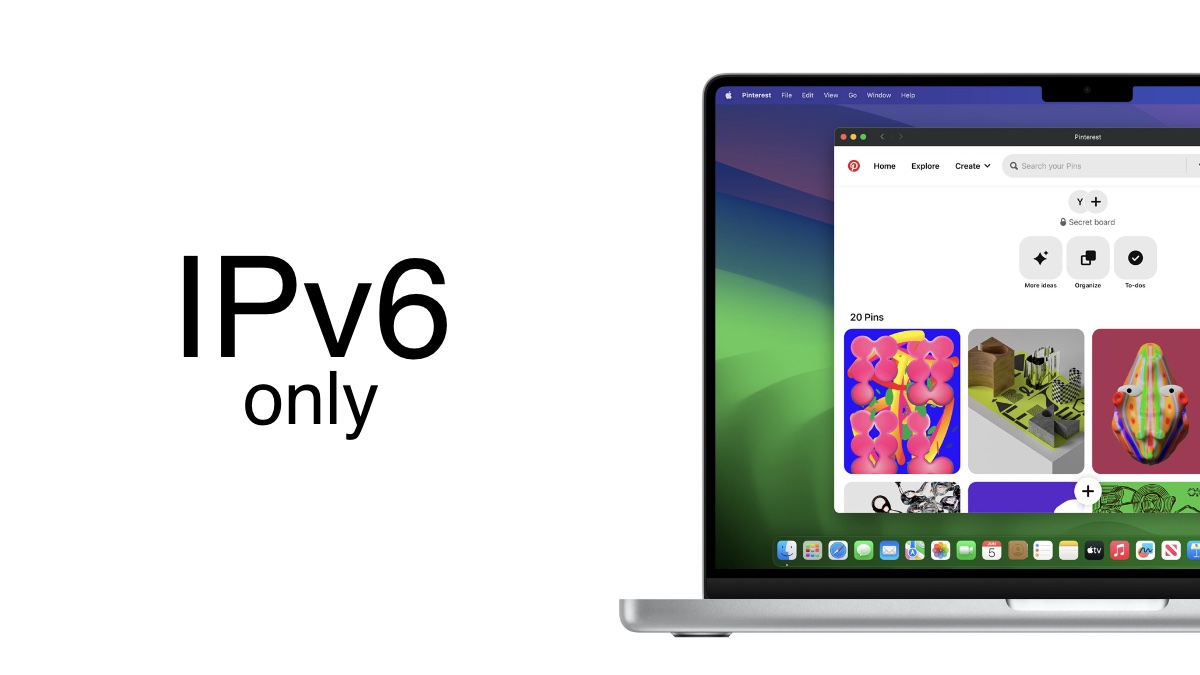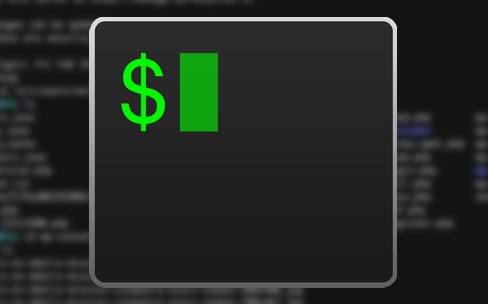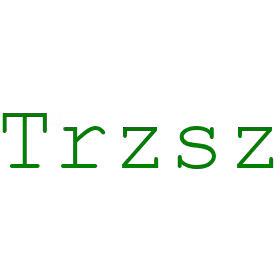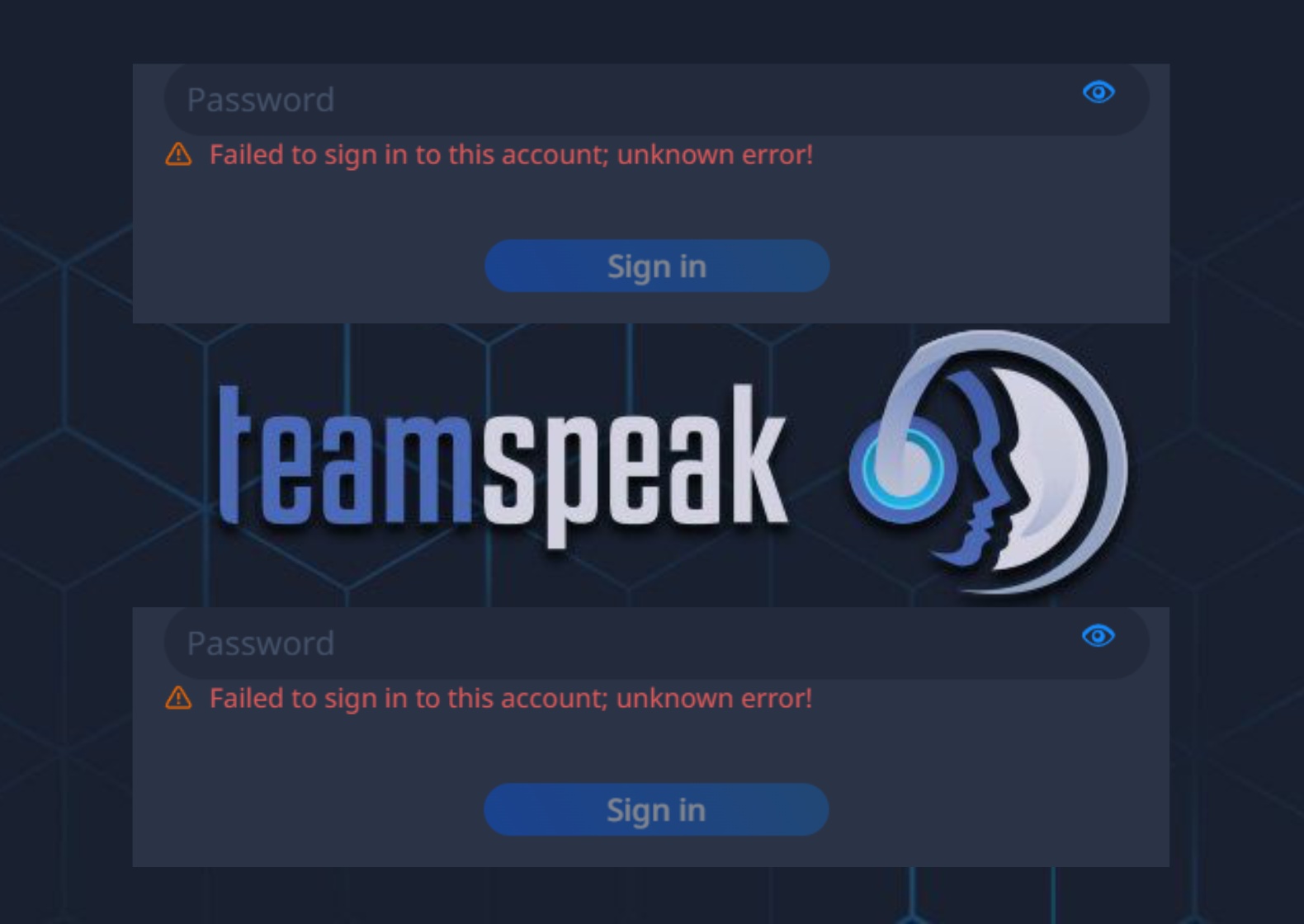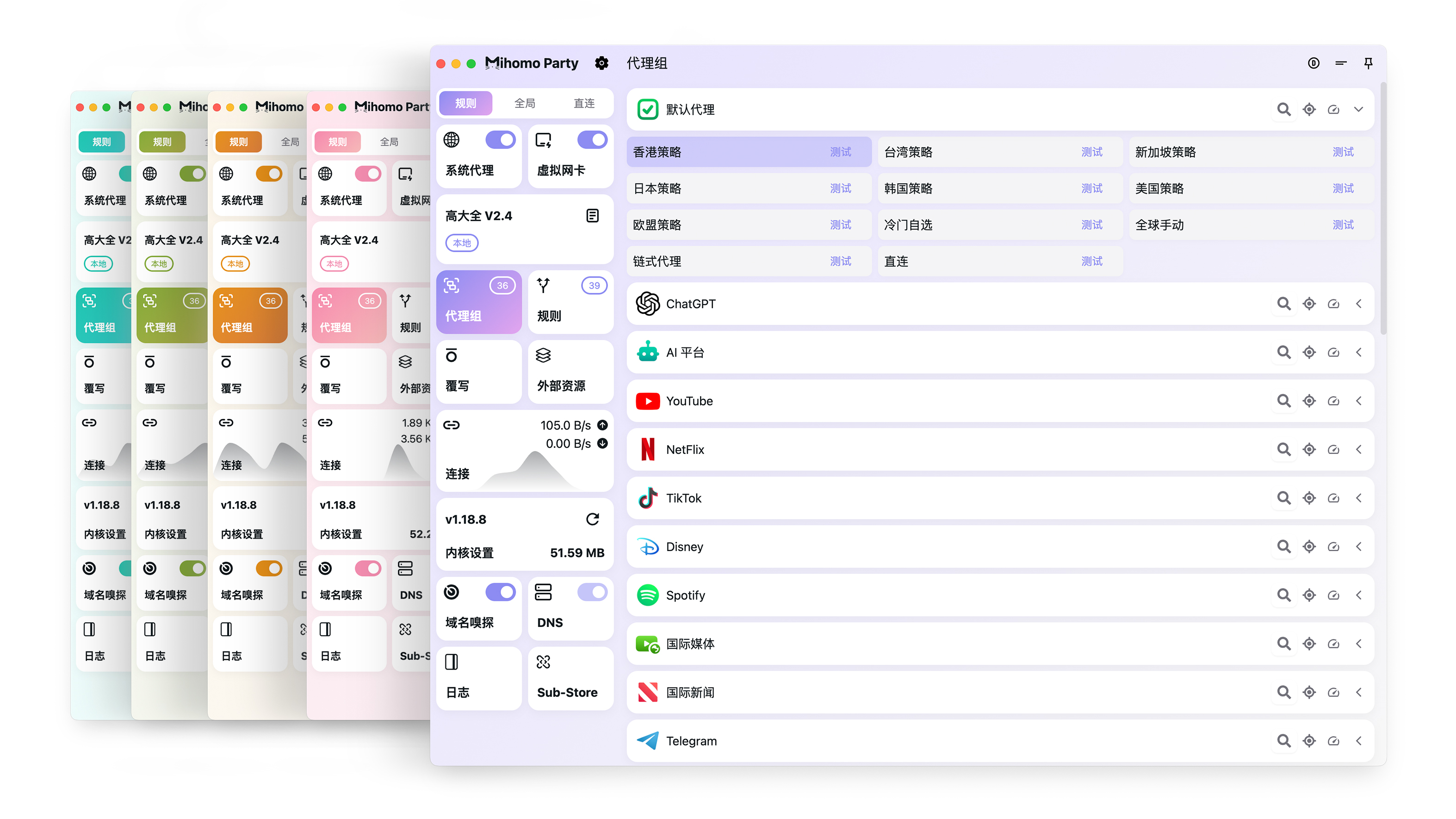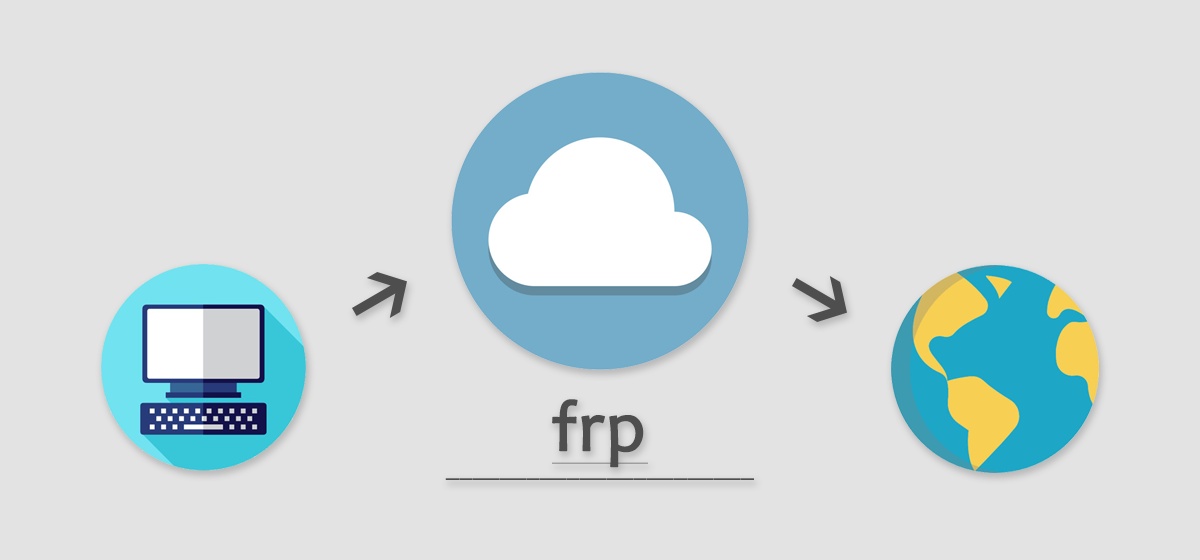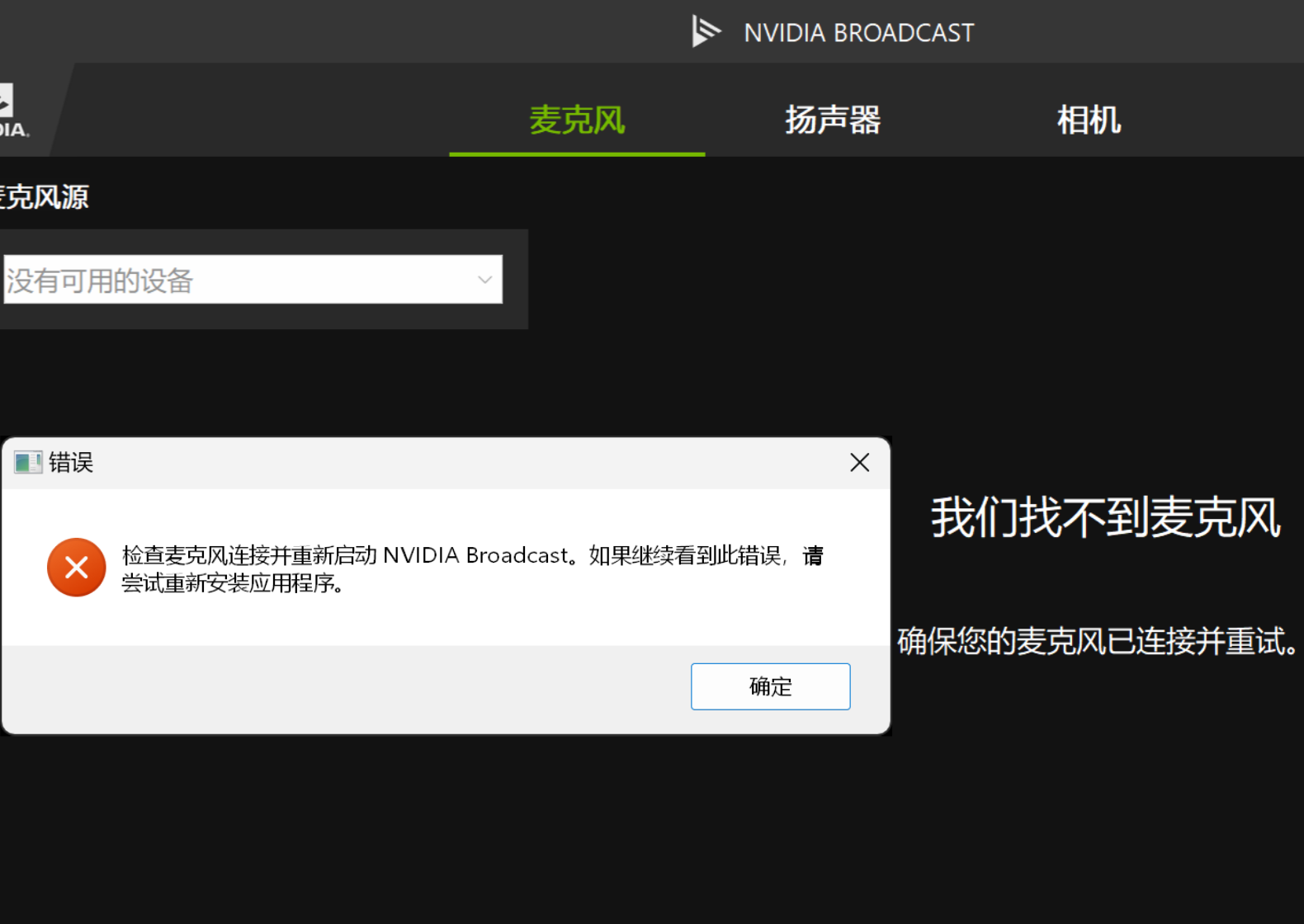Hexo 本地部署配置记录
前言
博客本来用的 Halo,最近总看到别人的博客被打,那我直接进行一个未雨绸缪,换成静态的,哈哈
部署
官网啥都有
系统:macOS Sonoma 14.2.1
环境
安装 Node.js
1
2
3
4
5
6
7
8
9
10
11
12
13
14
15
16
17# 安装 nvm
curl -o- https://raw.githubusercontent.com/nvm-sh/nvm/v0.39.7/install.sh | bash
# 新开个终端,输入下面命令,完善 zsh 补全配置
export NVM_DIR="$HOME/.nvm"
[ -s "$NVM_DIR/nvm.sh" ] && \. "$NVM_DIR/nvm.sh"
[ -s "$NVM_DIR/bash_completion" ] && \. "$NVM_DIR/bash_completion"
# 查看版本信息
zsh
nvm --version
# 安装最新稳定版 Node
nvm install stable
# 显示当前的版本
nvm current安装 Homebrew
1
/bin/bash -c "$(curl -fsSL https://raw.githubusercontent.com/Homebrew/install/HEAD/install.sh)"
安装完看提示配置环境变量,复制运行即可,大概长这样
1
(echo; echo 'eval "$(/opt/homebrew/bin/brew shellenv)"') >> /Users/security/.zprofile
Hexo
1 | # 安装 Hexo CLI 工具(全局安装) |
Butterfly 主题配置
按照作者写的一步一步来吧:https://butterfly.js.org/posts/21cfbf15/
根目录:
~/Web/blog
安装
在 Hexo 根目录里
1 | # 来到 Hexo 根目录 |
应用主题
修改 Hexo 根目录下 _config.yml,把主题改为 butterfly
1 | theme: butterfly |
安装 butterfly 主题必须插件
1 | npm install hexo-renderer-pug hexo-renderer-stylus --save |
一些我在用的插件
根目录:
~/Web/blog
Hexo Butterfly 文章置顶插件
在 Hexo 根目录卸载 hexo-generator-index,然后安装 hexo-generator-index-pin-top
1 | npm uninstall hexo-generator-index --save |
使用方法:
在需要置顶的文章的 Front-matter 中加上 top: true / 数字即可,数字越大,文章越靠前。
例如
1 | cover: |
Hexo Butterfly sitemap 插件
在 Hexo 根目录安装 Google 的站点地图生成插件:
1 | npm install hexo-generator-sitemap --save |
然后来到 Hexo 根目录配置文件 config.yml,在下面添加:
1 | # 站点地图 |
然后重新推送到服务器,访问如下 URL:
1 | https://<你的域名>/sitemap.xml |
看看网页中有没有出现代码。有的话就成功。
比如我的 sitemap 就是:https://blog.liqiye.com/sitemap.xml
站点地图即 sitemap, 是一个页面,上面放置了网站上需要搜索引擎抓取的所有页面的链接。站点地图可以告诉搜索引擎网站上有哪些可供抓取的网页,以便搜索引擎可以更加智能地抓取网站。所以我们首先需要生成一个站点地图。
Hexo Butterfly RSS 插件
在 Hexo 根目录安装:
1 | npm install hexo-generator-feed --save |
在 Hexo 的主配置文件_config.yml 中任意位置添加以下代码:
1 | # rss |
比如我的 RSS:https://blog.liqiye.com/atom.xml
Hexo Butterfly 本地搜索插件
在 Hexo 根目录安装:
1 | npm install hexo-generator-search --save |
同时修改主题配置文件
1 | cd ~/Web/blog/themes/butterfly |
修改为:
1 | # Local search |
Hexo 隐藏文章插件
安装
在 Hexo 根目录安装:
1
npm install hexo-hide-posts
在文章的 front-matter 中添加
hidden: true即可隐藏文章比如我们隐藏了
source/_posts/lorem-ipsum.md这篇文章:1
2
3
4
5
6
7---
title: 'Lorem Ipsum'
date: '2019/8/10 11:45:14'
hidden: true
---
Lorem ipsum dolor sit amet, consectetur adipiscing elit.虽然首页上被隐藏了,但你仍然可以通过
https://hexo.test/lorem-ipsum/链接访问它。(如果想要完全隐藏一篇文章,可以直接将其设置为草稿)你可以在命令行运行
hexo hidden:list来获取当前所有的已隐藏文章列表。
配置
在 Hexo 的主配置文件
_config.yml中任意位置添加以下代码:1
2
3
4
5
6
7
8
9
10
11
12
13
14
15
16
17hide_posts:
# 是否启用 hexo-hide-posts
enable: true
# 隐藏文章的 front-matter 标识,也可以改成其他你喜欢的名字
filter: hidden
# 为隐藏的文章添加 noindex meta 标签,阻止搜索引擎收录
noindex: true
# 设置白名单,白名单中的 generator 可以访问隐藏文章
# 常见的 generators 有:index, tag, category, archive, sitemap, feed, etc.
# allowlist_generators: []
# 设置黑名单,黑名单中的 generator 不可以访问隐藏文章
# 如果同时设置了黑名单和白名单,白名单的优先级更高
# blocklist_generators: ['*']举个栗子:设置
filter: secret之后,你就可以在 front-matter 中使用secret: true来隐藏文章了。
本 Hexo 插件可以在博客中隐藏指定的文章,并使它们仅可通过链接访问。
当一篇文章被设置为「隐藏」时,它不会出现在任何列表中(包括首页、存档、分类页面、标签页面、Feed、站点地图等),也不会被搜索引擎索引(前提是搜索引擎遵守 noindex 标签)。
只有知道文章链接的人才可以访问被隐藏的文章。
添加自定义 CSS 和 JS
方法
新建 CSS 和 JS 文件,例如
1
2
3
4
5
6
7
8cd ~/Web/blog/source
mkdir css && cd css # 如果没有就新建一个
touch random.css # 名字随便起
# 或者
mkdir js && cd js
touch random.js修改主题配置文件
1
2
3cd ~/Documents/blog/themes/butterfly
nano _config.yml修改为:
1
2
3
4
5
6
7
8# Inject
# Insert the code to head (before '</head>' tag) and the bottom (before '</body>' tag)
# 插入代码到头部 </head> 之前 和 底部 </body> 之前
inject:
head:
- <link rel="stylesheet" href="/css/random.css?1">
bottom:
- <script src="/js/random.js?1"></script>
实例
移动导航栏位置
靠左
1
2
3
4
5#nav .menus_items {
position: absolute;
width: fit-content;
left: 0;
}居中
1
2
3
4
5
6#nav .menus_items {
position: absolute;
width: fit-content;
left: 50%;
transform: translateX(-50%);
}
修改公告栏
将「公告」改为「状态」模仿微信,哈哈
1 | document.addEventListener("DOMContentLoaded", function() { |
推送到服务器
安装 rsync
1
brew install rsync
前往 Hexo 根目录
1
cd ~/Web/blog
创建脚本
1
nano sync.sh
脚本内容如下:
前提是已经配置过 ssh config,没配置过可以看这篇
1
2
3
4
5
6
7
8
9
10
11
12
13
14
# 本地文件夹路径
local_path="/Users/根据实际情况填写/Web/blog/public"
# 远程服务器别名
remote_alias="别名"
remote_path="远程路径"
# 在本地执行 hexo clean 和 hexo g
cd /Users/根据实际情况填写/Web/blog && hexo clean && hexo g
# 使用 rsync 同步文件夹
rsync -avz --progress "$local_path/" "$remote_alias:$remote_path"给脚本添加执行权限
1
chmod +x sync.sh
放在
~/Documents/blog目录下是为了 iCloud 备份方便,但是每次执行脚本还要带目录太麻烦,直接在~下再放个脚本去执行sync.sh1
2
3
4
5
6
7
8# 回到根目录
cd
# 创建脚本
touch upload.sh
# 给脚本添加执行权限
chmod +x upload.sh脚本内容如下:
1
bash ~/Web/blog/sync.sh
这样每次写完东西,打开终端,直接输入
./upload.sh就行了,很方便
结语
不要把博客放在文稿里同步 iCloud,会变的不幸 :(
- 层级太多 iCloud 会一直卡上传,你还不知道它卡在哪
- 外面显示还有东西在上传,点进去发现没有